Comment utiliser cet outil
Explorez cette page pour en savoir plus sur le tableau de bord. Vous trouverez des fiches de soutien avec des filtres et des étiquettes pour vous aider à trier les différents types de soutien que votre organisation peut fournir en matière d’accès aux mesures d’aide.
L'accès aux supports d'avantages sur le Dashboard est divisé en quatre étapes :
Fiches de soutien
Les possibilités de soutien en matière d’accès aux mesures d’aide sont présentées visuellement sous forme de fiches de soutien dans le tableau de bord. Vous pouvez explorer les fiches de soutien en appliquant divers filtres et en effectuant des tris afin de déterminer ce qui vous convient le mieux selon vos capacités ou celles de votre organisation.
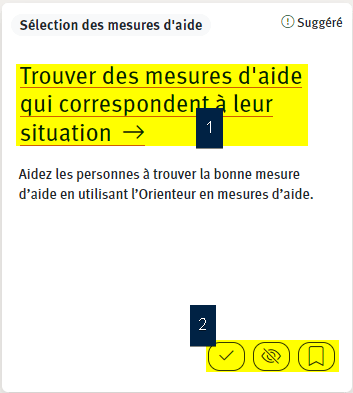
-
Cliquez sur le titre de la fiche pour voir plus de détails, notamment les conditions minimales requises pour fournir le soutien, des conseils pour commencer, d’autres éléments à prendre en compte pour offrir ce type de soutien ainsi que des exemples pratiques.
-
En bas à droite de chaque fiche de soutien se trouvent des étiquettes. Pour en savoir plus sur la façon de les utiliser, consultez la rubrique « Comprendre les étiquettes » ci-dessous.
Comprendre les étiquettes
Des étiquettes sont attribuées aux fiches de soutien de sorte que celles-ci puissent être classées selon les filtres suivants :
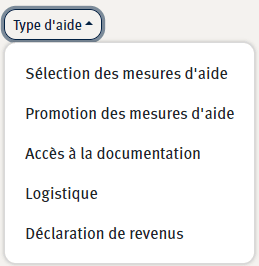
1. Type de soutien
Quel type de soutien désirez-vous fournir?
- Promotion des mesures d’aide — faire connaître les mesures d’aide au moyen d’activités de marketing, d’ateliers, etc.
- Identification des mesures d’aide — identifier les mesures d’aide potentielles et la manière dont elles interagissent les unes avec les autres.
- Accès à la documentation — rassembler et conserver les documents ou aider à remplir les demandes de documents avec les clients.
- Logistique — aider les clients à accéder aux transports ou à se servir d’outils en ligne ou fournir un accès à la technologie.
- Déclaration de revenus — aider une personne à produire sa déclaration de revenus ou mettre en place un comptoir d’information fiscale au sein de votre organisation.
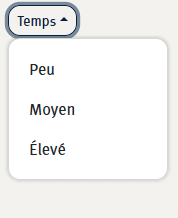
Effort en temps
Combien de temps faut-il pour fournir ce soutien?
- Faible — 10 minutes ou moins par client servi
- Moyen — 30 minutes ou moins par client servi
- Élevé — 60 minutes ou plus par client servi
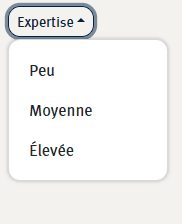
Expertise recommandée
Quelles sont vos ressources en personnel et quel est leur niveau d’expertise en matière de soutien pour les mesures d’aide?
- Faible — Une expertise spécialisée limitée est requise, par exemple des bénévoles peu expérimentés pourraient effectuer ce travail.
- Moyen — Une certaine expérience ou formation est requise.
- Élevé — Il est recommandé que les travailleurs aient une expérience préalable pour offrir ce soutien.
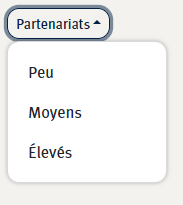
4. Partenariats
Quelles sont vos ressources pour établir des liens et des partenariats avec d’autres organisations?
- Faible — Peu ou pas de partenariats avec d’autres organisations sont requis.
- Moyen — 1 à 3 partenariats informels ou souples avec d’autres organisations sont requis.
- Élevé — Des partenariats et des collaborations solides sont requis pour offrir ce soutien.
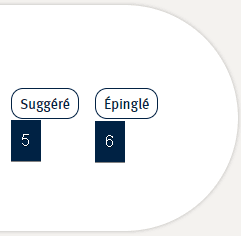
5. Suggestion
Certaines fiches de soutien sont étiquetées comme étant des suggestions. Vous pouvez les trouver en sélectionnant le filtre « Suggestion » ou en regardant dans le coin supérieur gauche de la fiche de soutien. La mention « Suggestion » signifie que ce type de soutien a été identifié comme un bon point de départ pour commencer votre exploration.
Pour supprimer ce filtre, cliquez à nouveau sur le bouton « Suggestion ».
6. Fiches épinglées
Fiches épinglées — Si vous avez épinglé une fiche, vous pourrez filtrer et voir toutes les fiches que vous avez épinglées en sélectionnant le bouton « Fiches épinglées ». Pour supprimer ce filtre, cliquez à nouveau sur le bouton « Fiches épinglées ».
Comprendre les étiquettes
Chaque fiche de soutien du tableau de bord comporte trois options d’étiquetage en bas de la fiche :
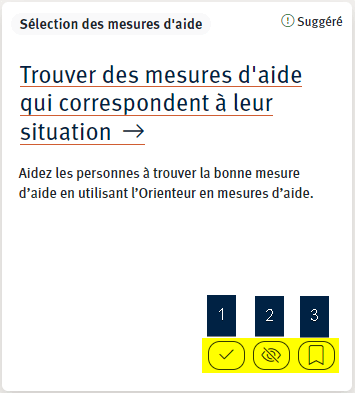
 1. Crochet
1. Crochet
Cette fonction vous permet de marquer chaque fiche de soutien comme étant lue — vous pouvez ainsi savoir quelle fiche vous avez déjà consultée. La couleur de la carte changera pour vous aider à les distinguer. Vous pouvez facilement la marquer à nouveau comme étant non lue en sélectionnant le crochet à nouveau.
 2. Masquer
2. Masquer
Cette fonction vous permet de masquer une fiche de soutien qui apparaît dans les résultats de la recherche avec les filtres, mais qui n’est pas pertinente. Le nombre d’éléments cachés est indiqué ci-dessous et vous pouvez à tout moment les désélectionner en cliquant sur le lien hypertexte « Afficher le nombre d’éléments ».
 3. Épingle
3. Épingle
Cette fonction vous permet d’épingler une fiche de soutien pour la déplacer et la faire apparaître au début de la liste.

 1. Crochet
1. Crochet 2. Masquer
2. Masquer 3. Épingle
3. Épingle